Build a Frontend
Before starting, ensure your browser wallet is configured to Connect to Berachain.
This walkthrough demonstrates how to build a frontend that enables wallet connections and makes RPC requests to Berachain to retrieve the current block number, using the standard JSON-RPC endpoints.
The goal of this project is to use Vanilla JavaScript to interact with Berachain and gain a fundamental understanding of JSON-RPC requests.
Requirements
Before beginning, make sure you have the following set up on your computer:
- VSCode IDE (Recommended)
- NVM or Node (
v22or higher) pnpm,yarn, ornpm
Code Setup
Let's start by creating our project folder.
mkdir frontend-berachain;
cd frontend-berachain;From here we'll instance some dependencies that will allow us to server an HTTP server to view our HTML and JS in a web page.
# FROM: ./frontend-berachain;
pnpm init;
# [Expected Output]:
# {
# "name": "frontend-berachain",
# "version": "1.0.0",
# "description": "",
# "main": "index.js",
# "scripts": {
# "test": "echo \"Error: no test specified\" && exit 1"
# },
# "keywords": [],
# "author": "",
# "license": "ISC"
# }Install the dependencies, which will allow us to live reload our page and create an http server.
# FROM: ./frontend-berachain;
pnpm add -D live-server;Next, we'll create new folder called app and create both an index.html and scripts.js file in it.
# FROM: ./frontend-berachain;
mkdir app;
touch app/index.html;
touch app/scripts.js;
echo "node_modules" > .gitignore;
git init;Let's modify out index.html to show something in the meantime.
File: ./app/index.html
<!DOCTYPE html>
<html lang="en">
<head>
<meta charset="UTF-8" />
<meta name="viewport" content="width=device-width, initial-scale=1.0" />
<title>Berachain Frontend</title>
</head>
<body>
<h1>Berachain Frontend</h1>
</body>
</html>Now let's make it so that we can see these changes by adding a run command to our package.json
File: ./package.json
{
"name": "frontend-berachain",
"version": "1.0.0",
"description": "",
"main": "index.js",
"scripts": {
"dev": "./node_modules/.bin/live-server --port=3001 --watch=app --mount=/:./app",
"test": "echo \"Error: no test specified\" && exit 1"
},
"keywords": [],
"author": "",
"license": "ISC",
"devDependencies": {
"live-server": "^1.2.2"
}
}Run our server by running the following command:
# FROM: ./frontend-berachain;
pnpm dev;
# [Expected Output]:
# Mapping / to "/path/to/frontend-berachain/app"
# Serving "/path/to/frontend-berachain" at http://127.0.0.1:3001
# Ready for changes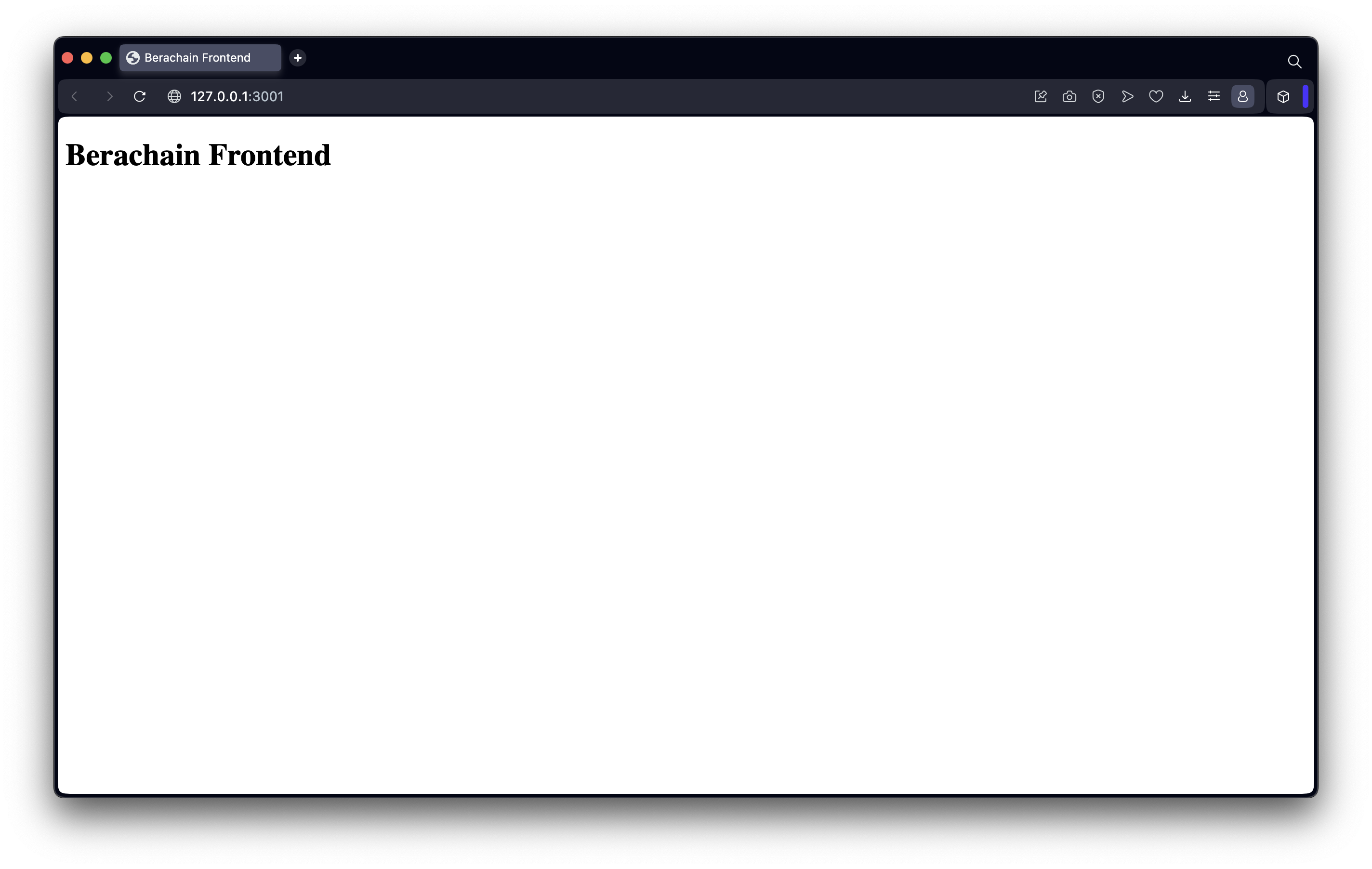
Creating Our UI
In order to make our UI a bit easier to make, we'll take advantage of Tailwind from a CDN to adopt its classes for html elements.
To that, we'll modify out index.html file by adding a script tag for CDN to Tailwind and adding our scripts.js file.
NOTE: This is optional but makes the overall page look a bit better.
File: ./app/index.html
<!DOCTYPE html>
<html lang="en">
<head>
<meta charset="UTF-8" />
<meta name="viewport" content="width=device-width, initial-scale=1.0" />
<script src="https://cdn.tailwindcss.com"></script>
<script src="scripts.js"></script>
<title>Berachain Frontend</title>
</head>
<body class="bg-zinc-900 pt-24 lg:pt-0">
<main class="p-8">
<h1 class="text-2xl text-white mb-4">Berachain Frontend</h1>
<p class="text-zinc-400 mb-4">Must use MetaMask for wallet connection.</p>
<!-- START: Main interaction to connect our wallet -->
<div class="mb-6">
<button
type="button"
disabled
id="button-connect"
class="h-10 bg-zinc-200 text-zinc-800 px-5 rounded-full font-medium disabled:bg-opacity-30"
>
Connect Wallet (Unsupported)
</button>
<div
id="div-error-connect"
class="mt-4 bg-red-300 rounded p-6 text-red-800 hidden"
></div>
</div>
<!-- END -->
<hr class="border-zinc-700 mb-8" />
<!-- START: Main section that will appear when our wallet is connected -->
<section id="section-connected" class="hidden">
<h2 id="wallet-connection" class="text-xl text-zinc-200 mb-4">
Wallet Connection
</h2>
<p class="text-zinc-400 mb-4">
If you're seeing this then your wallet is connected.
</p>
<div class="mb-4">
<button
type="button"
id="button-disconnect"
class="h-10 mb-2 bg-zinc-200 text-zinc-800 px-5 rounded-full font-medium disabled:bg-opacity-30"
>
Disconnect*
</button>
<p class="text-sm text-zinc-300">
<small
>*Remember you're not really disconnecting unless the wallet removes the
website from Connected Sites.</small
>
</p>
</div>
<div class="mb-4">
<label class="block mb-2 text-zinc-600">Wallet Connected</label>
<code class="block bg-zinc-500 p-6 rounded bg-zinc-800 text-zinc-200">
<pre id="pre-wallet-address"></pre>
</code>
</div>
<div class="mb-6">
<label class="block mb-2 text-zinc-600">Network</label>
<code class="block bg-zinc-500 p-6 rounded bg-zinc-800 text-zinc-200">
<pre id="pre-wallet-network"></pre>
</code>
</div>
<hr class="border-zinc-700 mb-8" />
<h2 id="eth-blocknumber" class="text-xl text-zinc-100 mb-4">
Get Berachain Block Number
</h2>
<p class="text-zinc-400 mb-4">
Will make a JSON-RPC request to Berachain to retrieve the current block number
with
<span class="bg-zinc-700 text-zinc-200 py-1 px-1.5 rounded"
>eth_blockNumber</span
>.
</p>
<form id="form-eth-blocknumber">
<div class="mb-4">
<button
type="submit"
class="h-10 mb-2 bg-zinc-200 text-zinc-800 px-5 rounded-full font-medium disabled:bg-opacity-30"
>
Get Block Number
</button>
</div>
<!-- Where the results are displayed -->
<div class="mb-4">
<label class="block mb-2 text-zinc-600">Response</label>
<code class="block bg-zinc-500 p-6 rounded bg-zinc-800 text-zinc-200">
<pre id="pre-eth-blocknumber"></pre>
</code>
</div>
</form>
</section>
<!-- END -->
</main>
</body>
</html>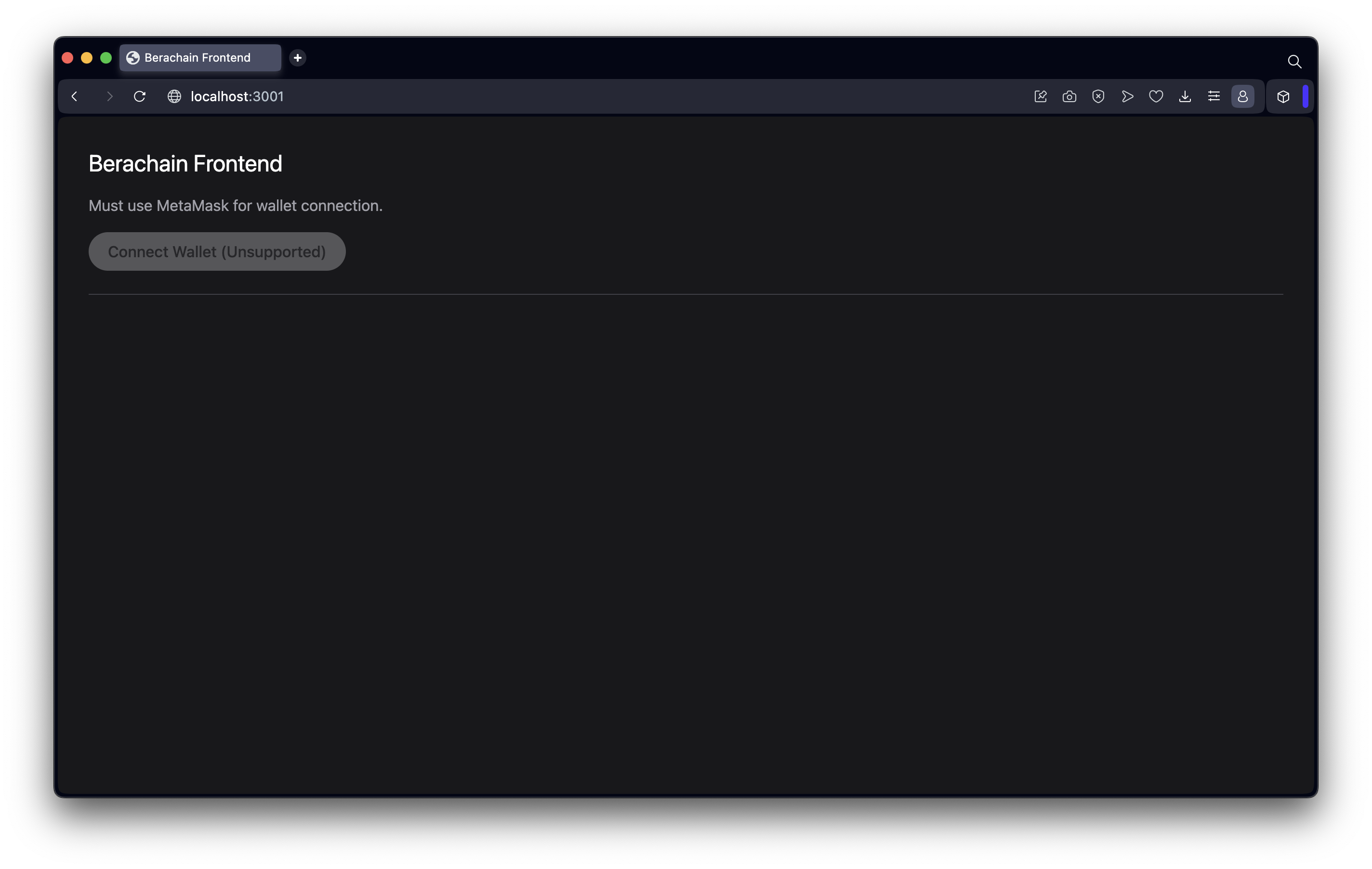
JavaScript Functionality
Now that we have our HTML structure setup, let's add the functionality that would allow us to connect our wallet to the browser.
This will be quite a bit of code, but look through the comments to get a better idea of all the functionality.
File: ./app/scripts.js
// Main Function
// ========================================================
/**
* Main wallet connection interaction
*/
const connect = async () => {
console.group("connect");
// Hide errors when trying to connect
const devErrorConnect = document.getElementById("div-error-connect");
devErrorConnect.innerHTML = "";
devErrorConnect.classList = devErrorConnect.classList.value.includes("hidden")
? devErrorConnect.classList.value
: `${devErrorConnect.classList.value} hidden`;
// Attempt to connect to wallet with JSON-RPC request
try {
const accounts = await window.ethereum.request({
method: "eth_requestAccounts"
});
const chainId = await ethereum.request({ method: "eth_chainId" });
// Disable connect button
const buttonConnect = document.getElementById("button-connect");
buttonConnect.setAttribute("disabled", true);
buttonConnect.innerHTML = "Connected";
// Show connected section
const sectionConnected = document.getElementById("section-connected");
sectionConnected.classList = "";
// Display wallet connected
const preWalletAddress = document.getElementById("pre-wallet-address");
preWalletAddress.innerHTML = accounts[0];
// Display current network connected
const preWalletNetwork = document.getElementById("pre-wallet-network");
preWalletNetwork.innerHTML = `${chainId}`;
} catch (error) {
console.log({ error });
devErrorConnect.innerHTML = error?.message ?? "Unknown wallet connection error.";
devErrorConnect.classList = devErrorConnect.classList.value.replaceAll("hidden", "");
}
console.groupEnd();
};
/**
* Main function that disconnects from the browser
*/
const disconnect = () => {
console.group("disconnect");
// Hide connected section
const sectionConnected = document.getElementById("section-connected");
sectionConnected.classList = "hidden";
// Enabled connect button
const buttonConnect = document.getElementById("button-connect");
buttonConnect.removeAttribute("disabled");
buttonConnect.innerHTML = "Connect Wallet";
console.groupEnd();
};
/**
* Main function that handles the form request for a read JSON-RPC request
* @param {*} event
*/
const onSubmitEthBlockNumber = async (event) => {
event.preventDefault();
console.group("onSubmitEthBlockNumber");
// Reset & Set Loading State
const preEthBlockNumber = document.getElementById("pre-eth-blocknumber");
const button = document.querySelector(`#${event.currentTarget.id} button`);
button.setAttribute("disabled", true);
button.innerHTML = `${button.innerHTML} (Loading...)`;
// Attempt request for block number
try {
const result = await window.ethereum.request({
method: "eth_blockNumber"
});
console.log({ result });
preEthBlockNumber.innerHTML = `${result}\n\n// Block Number:\n// ${parseInt(
result,
16
)}`;
} catch (error) {
console.log({ error });
preEthBlockNumber.innerHTML = error?.message ?? "Unknown JSON-RPC error.";
}
button.removeAttribute("disabled");
button.innerHTML = "Get Block Number";
};
// Initial Script Loaded On Window Loaded
// ========================================================
/**
* Init
*/
window.onload = async () => {
console.log("WINDOW ONLOAD!");
// Get All Elements
const buttonConnect = document.getElementById("button-connect");
const buttonDisconnect = document.getElementById("button-disconnect");
const formEthBlockNumber = document.getElementById("form-eth-blocknumber");
// Add Interactions
buttonConnect.addEventListener("click", connect);
buttonDisconnect.addEventListener("click", disconnect);
formEthBlockNumber.addEventListener("submit", onSubmitEthBlockNumber);
// Check if browser has wallet integration
if (typeof window?.ethereum !== "undefined") {
// Activate elements
buttonConnect.removeAttribute("disabled");
buttonConnect.innerHTML = "Connect Wallet";
}
};Now if we connect with our browser that has a MetaMask setup on it, we can see the following interactions.
NOTE: Make sure you are set to the Berachain Network in your wallet.
We can connect to the site and see our current wallet address and current chain id.
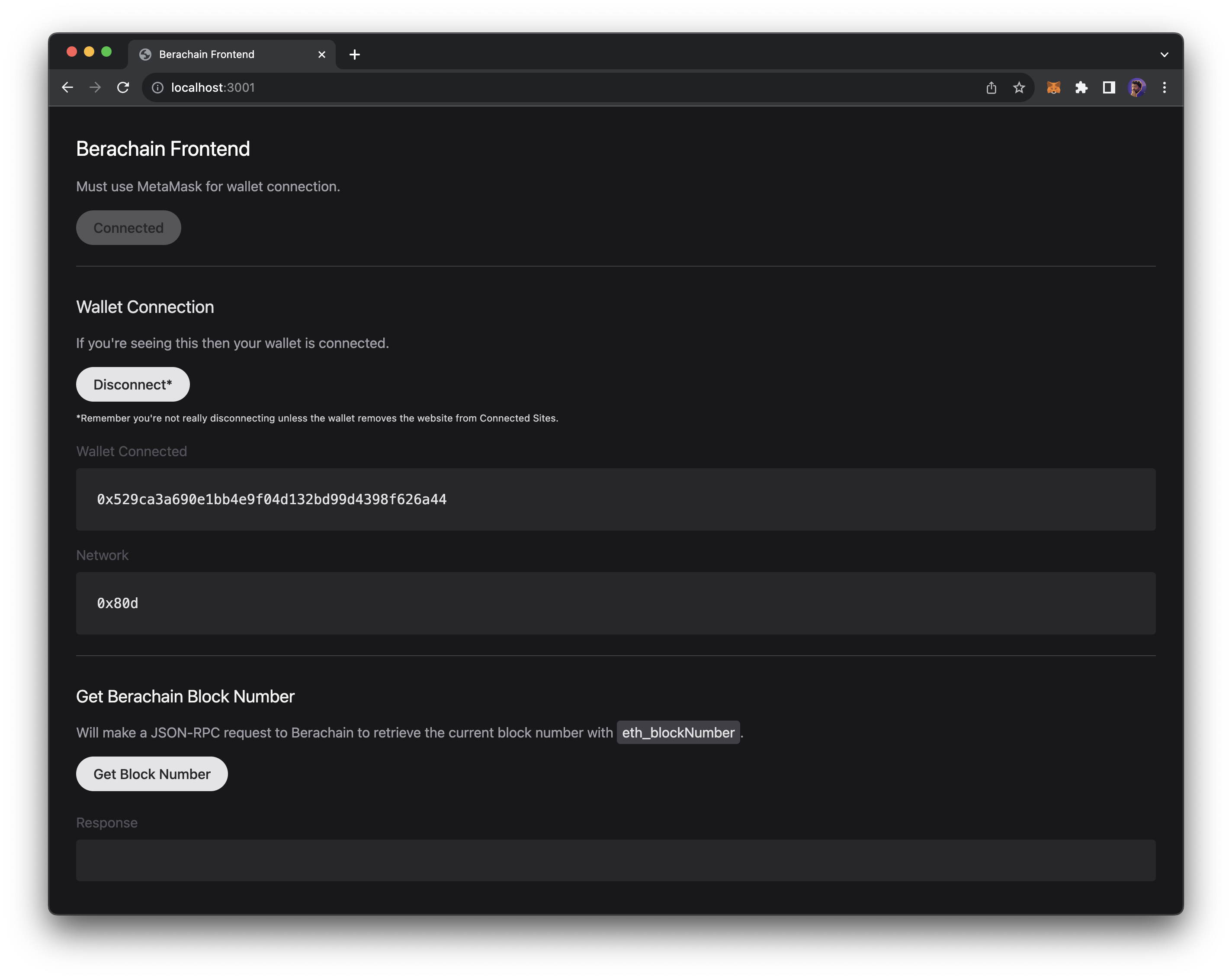
If we submit the form and peform an RPC request, we can see the result shown.
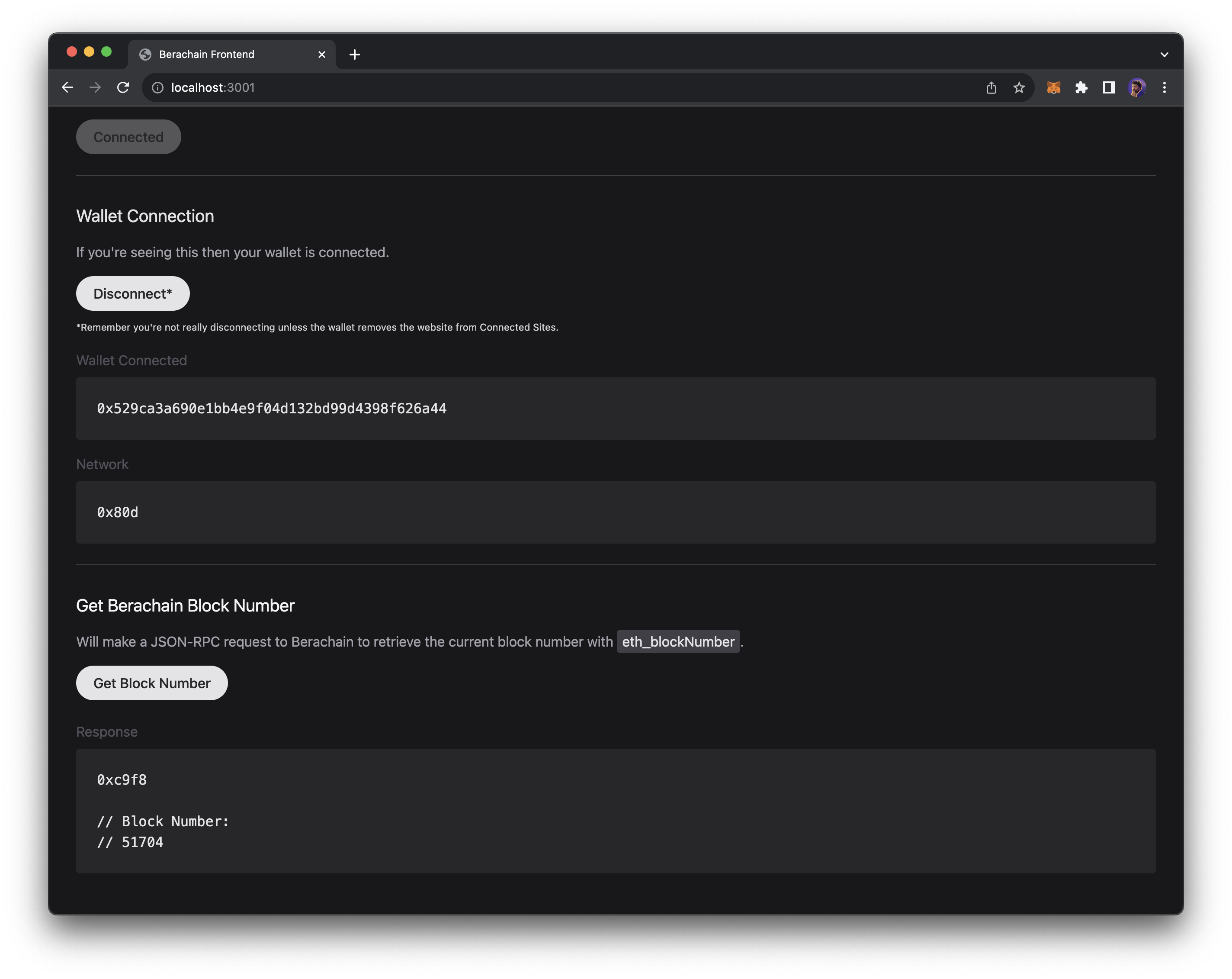
Next Steps
There are quite a few libraries and frameworks that help speed up building dApps, from React, NextJS, Svelte, Wagmi, Ethers, Viem, WalletConnect, and RainbowKit to name a few. See Developer Tools for more.
Now that you understand how to interact with Berachain through a frontend, go through some of the Developer Guides to start building out contracts or building other frontend applications.