EIP-5792 MetaMask User Walkthrough
This guide walks you through using the Berachain EIP-5792 demo app for batch token approvals. This guide requires MetaMask. Other wallets are not supported.
Requirements
Before starting, ensure you have the following:
- Berachain Guides EIP-5792 Source Code
- Node v22.14.0 or greater
- MetaMask extension
- Bepolia $BERA, $WBERA, and $HONEY tokens
Batch Wallet Transactions With EIP-5792
This guide walks you through the process of approving multiple tokens with a single transaction using EIP-5792.
Step 1 - Clone Repository
git clone https://github.com/berachain/guides;
cd guides/apps/eip-5792;Step 2 - Install Dependencies & Run Code
# FROM guides/apps/eip-5792
pnpm install;
pnpm dev;Step 3 - Landing Page
When you first visit the app, you'll see a welcome screen. Click Connect Wallet to begin.
Step 4 - Connect MetaMask
MetaMask will prompt you to connect your wallet. Approve the connection by clicking Connect in the MetaMask popup.
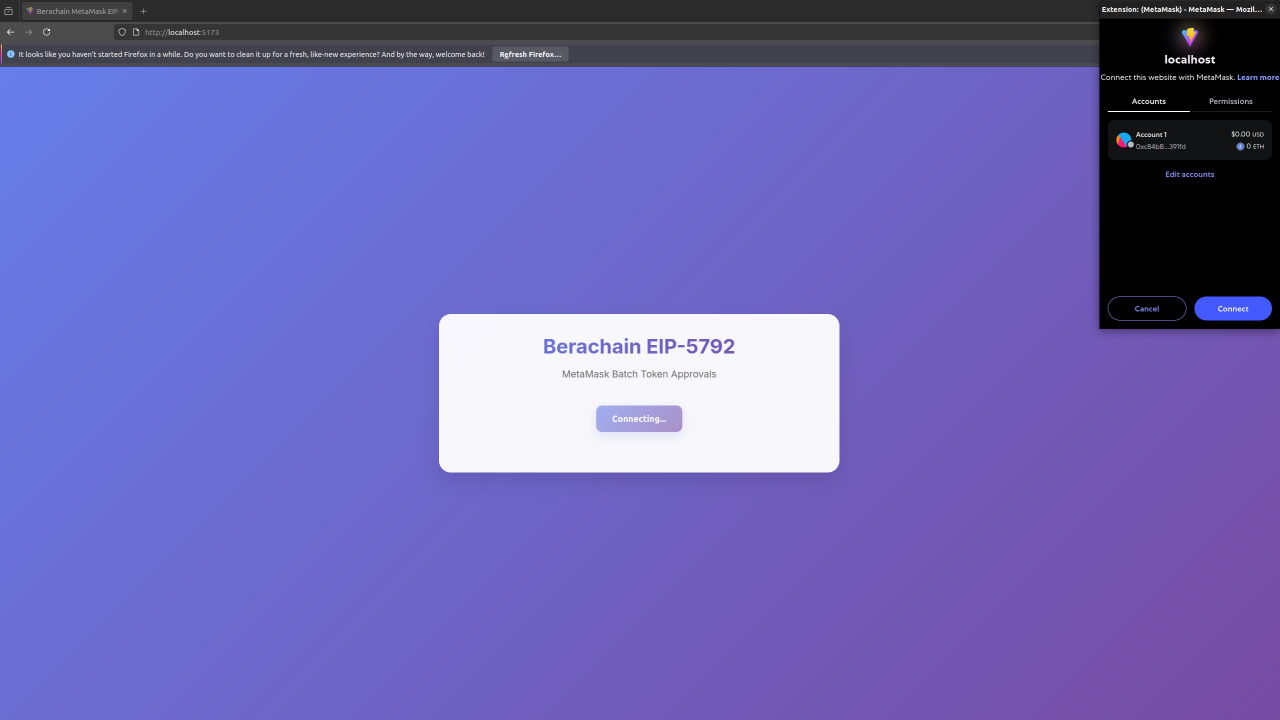
Step 5 - Set Spender Approvals for $HONEY and $WBERA
After connecting, you'll see options to set spender approvals for $HONEY and $WBERA tokens. You can configure the spender address and approval amounts as desired. This allows you to batch set approvals for multiple tokens in a single transaction.
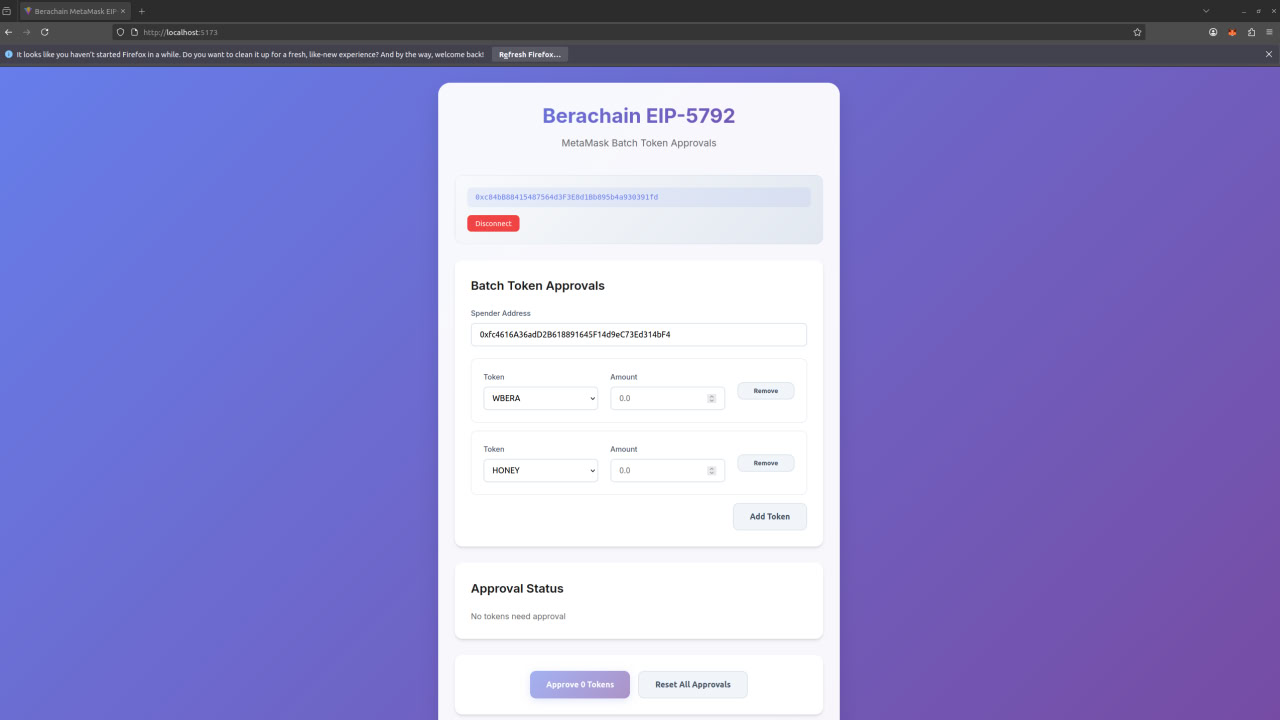
Step 6 - Review Approvals
Before confirming, review the approvals you have set up for $HONEY and $WBERA. You should see both tokens listed with a prompt at the bottom of the page to approve 2 tokens in a single batch transaction.
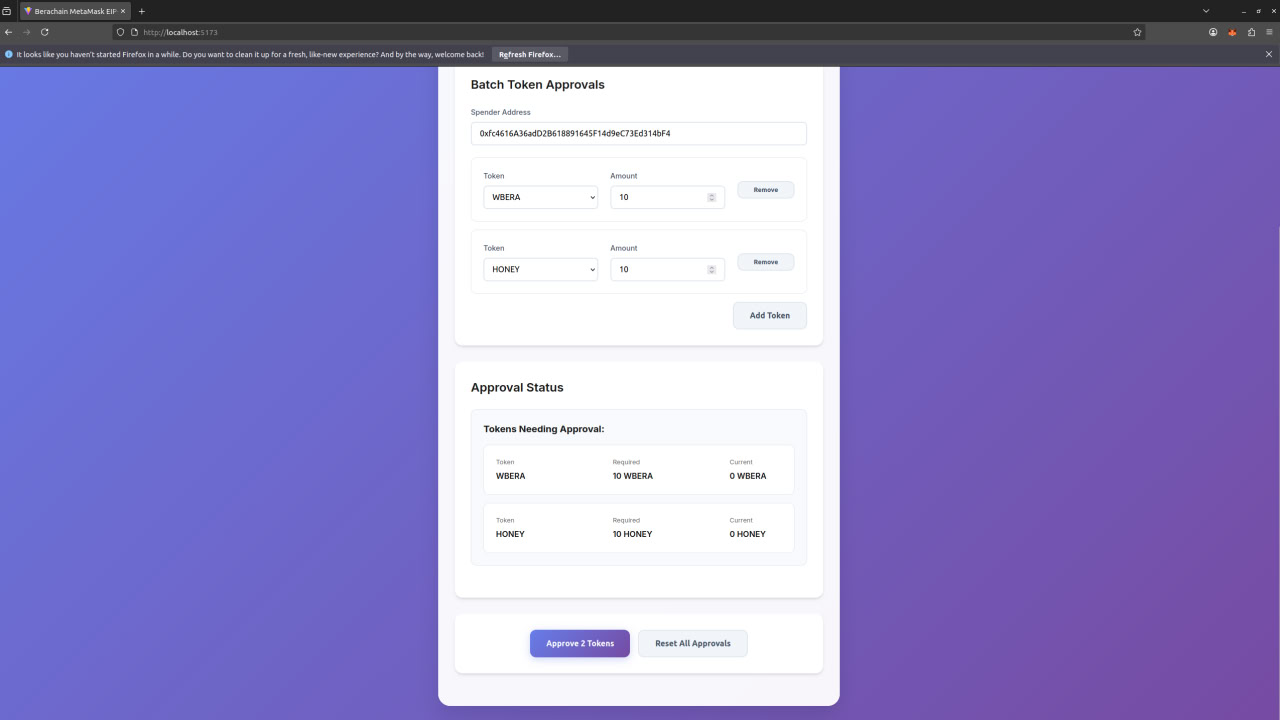
Step 7 - Enable Smart Account (If Prompted)
Before confirming the batch approval, you may be prompted to enable the smart account feature in MetaMask. This step is required if you have not already enabled smart accounts.
DANGER
If you do not accept this prompt, you will not be prompted again and will not be able to use batch approvals. It is incredibly important to accept this step to proceed with EIP-5792 batch transactions.
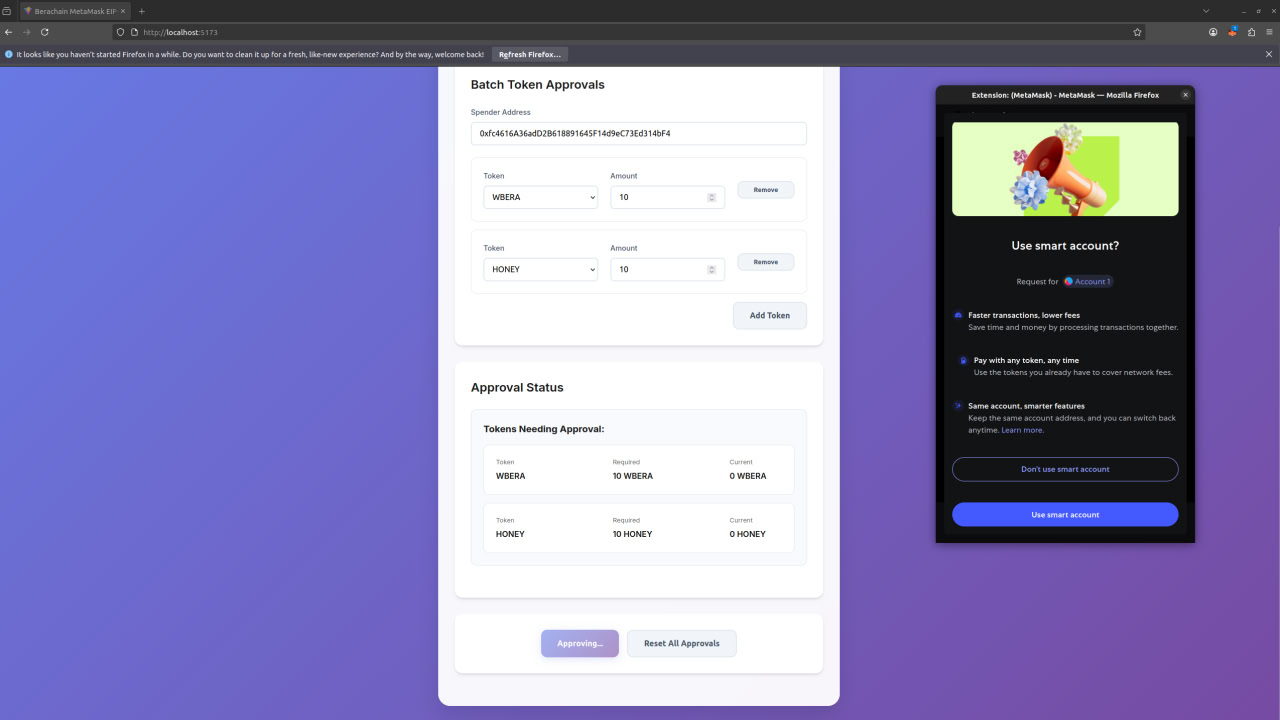
Step 8 - Confirm in MetaMask
MetaMask will show a confirmation for the batch transaction. In the confirmation popup, you should see multiple token approvals (for $HONEY and $WBERA) listed in the Estimated changes section. Review these details and confirm the transaction in MetaMask.
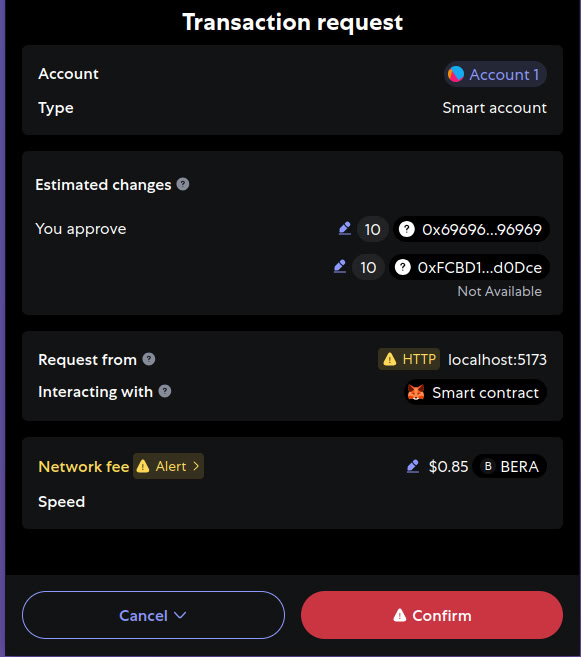
Step 9 - Successful Transaction
After confirming the transaction, you'll see a success message in the app. You can also view your transaction on Berascan to verify that the approvals were processed.
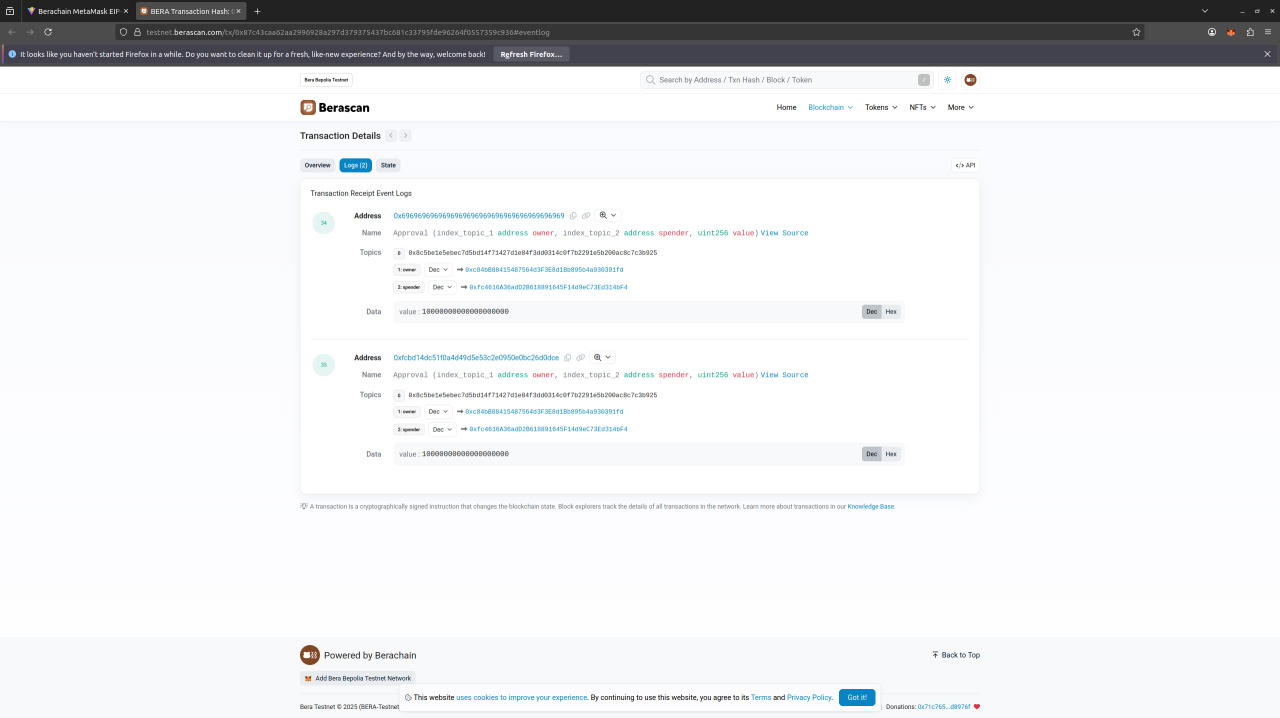
View example transaction on Berascan
Troubleshooting & Tips
- Only MetaMask is supported.
- If you don't see the MetaMask popup, check your browser or MetaMask extension.
- Make sure you're on the correct network (e.g., Berachain testnet).
- If you encounter issues, try refreshing the page and reconnecting your wallet.